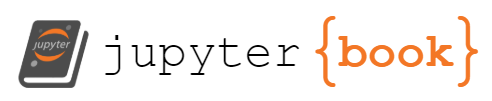introduction to github#
Github is a website that runs on git, a version control software
(more on this in the next lesson, on Git).
People use github for a variety of reasons like:
Developing software
Sharing data sets
Creating websites
Writing articles and books
Keeping research notes
Hosting syllabi and course materials
For our purposes, we will be learning how to use the website
github.com, which is a space for publishing projects, especially
projects that have to do with software.
Step 1: Make your very own GitHub account#
Create an account by going to github.com.
Step 2: Create a repository#
The first thing we’ll do is create a repository. You can think of a repository as a folder that contains related items, such as files, images, videos, or even other folders. A repository usually groups together items that belong to the same “project” or thing you’re working on.
To create a new repository on GitHub:
Click the icon next to your username, top-right.
Name your repository after your project (you can get creative here!).
Write a short description.
Select Initialize this repository with a README.
Step 3: Complete your README#
This file serves as a title page and abstract for your project. It also includes information about how you completed the project. Here are a list of the requirements:
project title
project description: explains what the project does
rationale statement: expresses the motivations behind the project
workflow: identifies libraries used and explains the important steps being taken in the code.
further uses: in what ways might someone build on this work or re-use your code.
files list: a list of files relevant to the project (python notebooks, csv files, etc) and a brief description of what each file contains
A note about formatting: except the title and list of files, each of
these items should have about a paragraph (3-5 sentences) of text. The
readme is generally written in
Markdown, but it can
also be written in plain text .txt.
Step 4: commit and push changes#
When you are finished editing the file, you can save your changes by “committing” them.
When you commit, you are also required to write a little commit message. You can say something like “drafting title and description,” whatever you like. Commit messages are useful for knowing the specific version of your project at this stage.
That’s it!
Moving forward, you can edit the README file directly on github. If you want to add external files to the project (like python notebooks), you can upload them to the repository.